How to Apply a Discount Code at CheckoutUpdated 2 months ago
If you have a discount code, applying it during checkout is easy. Just follow these steps:
- Add your items to the cart
Browse our store and add your desired products to your shopping cart. - Go to Checkout
When you’re ready to purchase, click on the cart icon and then select Checkout. - Enter your discount code
On the checkout page, look for the “Discount code” or “Promo code” field. This is usually located near the order summary or payment section. - Apply the code
Type or paste your discount code into the field, then click Apply. You should see the discount reflected in your order total immediately. - Complete your purchase
Proceed with entering your shipping and payment information to finalize your order.
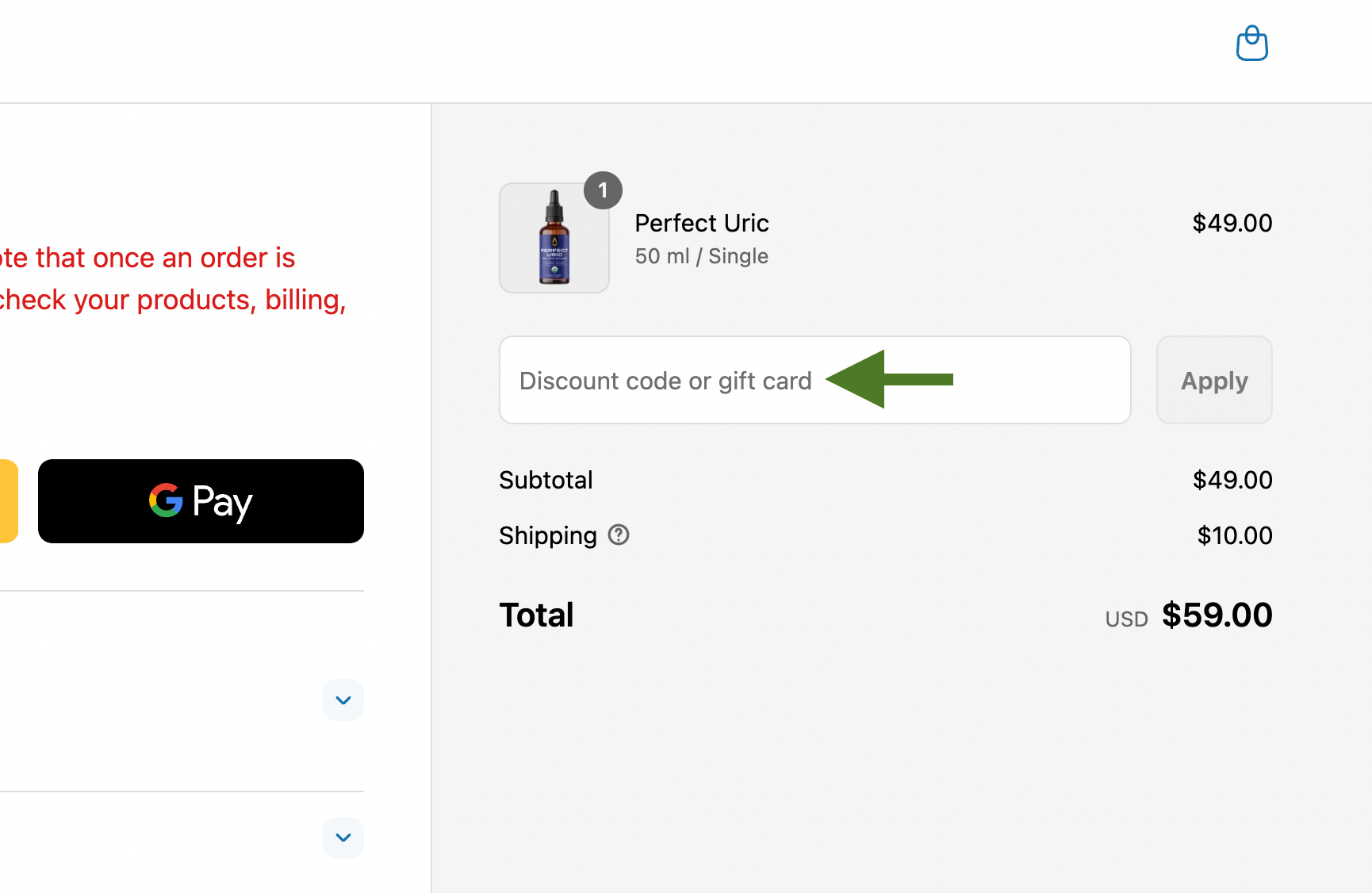
Troubleshooting Tips
- Make sure the code is entered exactly as provided, including any capital letters or special characters.
- Check if the discount code has an expiration date or specific conditions (e.g., minimum purchase amount).
- Some codes may not be combined with other promotions.
If you experience any issues applying your discount code, please contact our Customer Support team for assistance.